(You can also find this post on www.technologytoolsforteachers.com!)
Does anyone else feel like their email inbox gets out of control during the school year?
I am happy to have found a way to keep myself a little more organized, and I am hoping that you will find it useful as well!
If you are a gmail user, you can apply "filters" to your emails so you can direct them to a specific folder, archive them, mark them as read, star them, or delete them all together.
For example... I am a huge Scholastic fan. I love that they send me emails regarding sales and fun free seasonal activities. I love Scholastic emails even more now that I have filtered them to go into a specific folder - I check out my Scholastic emails when I need to instead of having those emails clutter my inbox on an almost daily basis.
You might find filters useful for situations like my example above - do you subscribe to educational websites? Do you use educational programs? Chances are, they like to send you emails updating you about their latest features and news. Wouldn't it be nice to have all of those emails land directly in a folder that you will only check when you need to?
What about when your principal emails you... maybe you want to filter any email from your admin so that they are starred or always marked as important - this could prevent you ever missing an email from them again!
Maybe you have someone you frequently get emails from, but for some reason, their emails always seem to end up in your spam folder - there is a filter to make sure that those never end up in your spam folder again.
What if you have your students send you emails that show things they are doing on your classroom technology devices and those constantly end up in your inbox, distracting you from other important emails?! You can have emails from specified addresses get automatically FORWARDED to another email address - ie: make yourself a separate email account for all of those student emails!
The best part about filters? They are SO easy to apply! Follow this step-by-step guide to filtering your email inbox:
1. Click the settings icon and then click on the Settings choice in the menu.
2. Click the 'Filters and Blocked Addresses' tab.
3. Click 'Create New Filter.'
4. Specify the details of your filtered email - do you want emails from a certain sender to be filtered? Emails with a certain subject line to be filtered? You do not need to fill out all fields - just the ones that will specify the emails you are trying to target! Once you fill that out, click 'Create filter with this search.'
5. What kind of filter do you want? If you want to make sure you don't miss an email from someone important... check Mark as read or Always mark it as important. If you want all emails from a certain sender to go directly into a folder, check 'Categorize as:' and then 'Skip the Inbox.' You can check as many options as needed to get your desired filter.
That's it! How could you use email filters to help your inbox organization this school year? I'd love to hear how you plan to use filters, so leave a comment!
Now.. get to makin' some filters :)
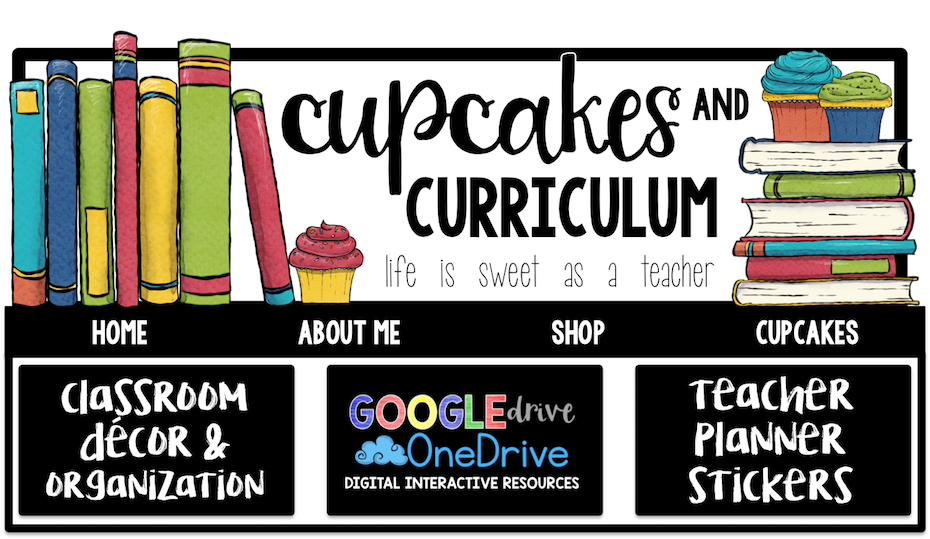







THANK YOU! My head wants to explode with the amount of 'reply all' emails that get sent to my inbox...
ReplyDeletemaria
www.educationchic.com